Depending on your needs, you may want to include a summary section in your final reports to highlight or provide context for client, company, or competitor mentions for each article that you'll be including.
When you add coverage to your report, the Mule will automatically generate a summary for each article added. This automatically generated summary will usually be a portion of text immediately following the article headline, or from the first few paragraphs of the article. You can edit this summary after adding an article by accessing the Edit options from the Articles page or from the Output Report page.
In the Edit Article screen, you'll see a "SUGGEST SUMMARY FROM KEYWORDS" button which will pull up any keyword lists you've created for that project.
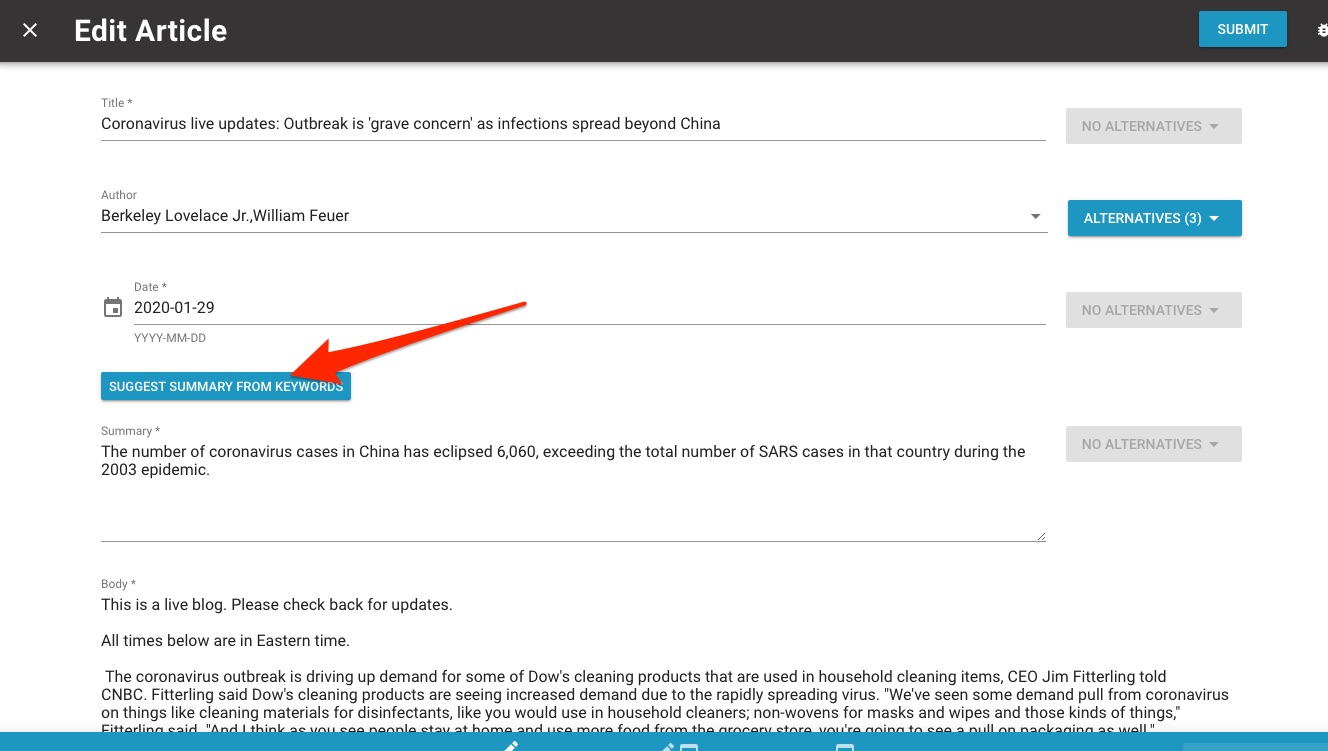
Select the list that applies to your report, and you can toggle between any keywords included on that list. For any keywords selected, you'll be able to scroll through portions of the article that include that keyword. Click "SET AS SUMMARY" to save one of these options to be highlighted for that article. When you click Close, you will see the selected summary.
You can also select "More Context" to see portions of text before or after the suggested paragraph if additional context is needed to make the summary more clear.
More info on keywords here.
If you want to use this feature but not have keywords in bold in your report, you can create multiple keyword lists. You could have one empty list as your 'default' list and then populate additional lists that you would like to use for the summary suggestion feature.